Microsoft Windows has ruled as king over the PC landscape for
decades. While Windows is probably the most versatile operating system
around for a desktop computer or laptop, Microsoft has struggled
recently to get developers to build apps for Windows since most people
rely on their Android or iOS smartphones for many of the tasks that used
to require a standalone computer. But what if we told you that you
could have all of your favorite Android apps and games running on your
PC? Enter AMIDuOS: a full Android experience built specifically to run
on Windows 7 and Windows 8 computers (double check the AMIDuOS system requirements to make sure it will run smoothly on your PC).
How to install AMIDuOS on your PC:
- Download the correct AMIDuOS build for your PC (32 or 64 bit)
- Once the download completes, double click the duos-arch-x.x.x.msi file to start the installation (internet connection is required during installation)
- After the installation is complete, open DuOS from the Start menu
- Once DuOS boots up, activate your free 30 day trial.
- Sit back, relax and enjoy Android on your Windows PC
How to install Google Apps and Services on AMIDuOS:
- Download the Google Apps and Services file on your PC
- Once the download completes, right-click on the file and select “Apply to DuOS”
- DuOS will apply the update and reboot
- After the reboot, open Google Play and enter your credentials
- Download your favorite Android apps from Google Play
While certain apps and games work amazing on AMIDuOS, running Android on your PC isn’t the best user experience. Even a “small” laptop has at least an 11-13-inch display, stretching Android much larger than Google intended. The Android home screen and app drawer don’t really suffer here, but all apps within Android use the full display, creating stretched layouts with excessive white space. AMIDuOS could fix this issue by including a multi-windows mod that emulate what Samsung or LG have done on their large-screen Android phones, but we doubt that will happen any time soon. Fundamentally, it’s a flaw within Android which we hope Google will address in a future release.
If you’ve always wanted to run Android on your Windows PC, we highly recommend you give AMIDuOS a try. After your 30-day free trial, you can pay $10 for a lifetime license that can be transferred between devices if you ever device to upgrade your PC. Running Android on your PC isn’t going to dramatically change your life, but it will give you direct access to over a million apps that will most likely never to available directly on Windows.
Thank you guys for visiting imRohit46.blogspot.com
Please Subscribe to my Youtube channel imRohit46
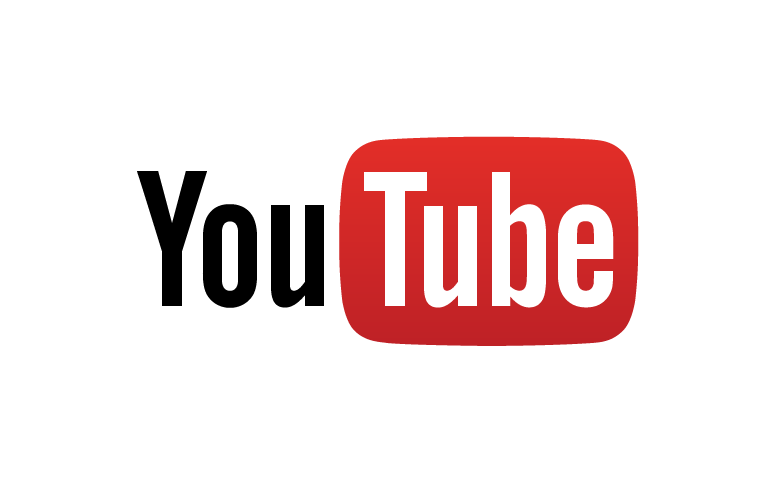
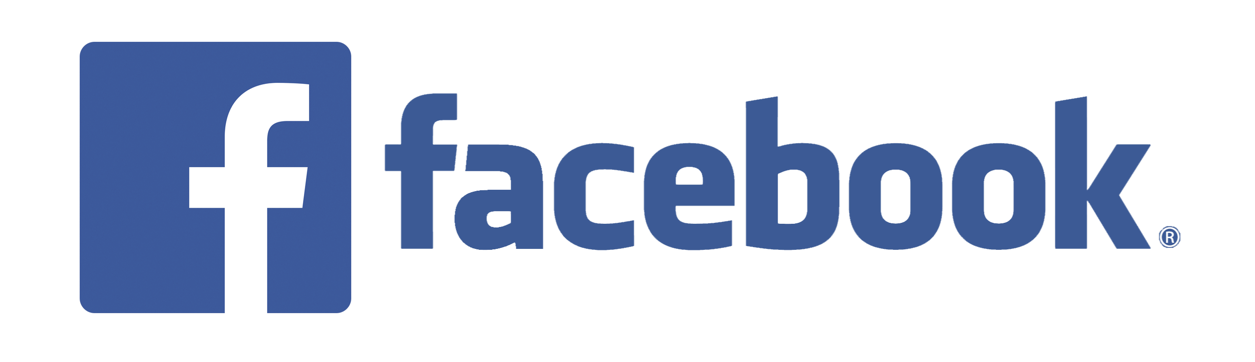
No comments:
Post a Comment