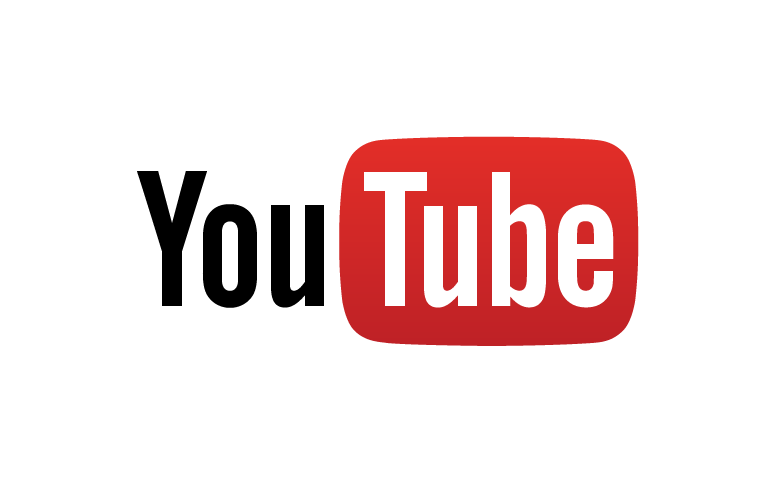Friday, 25 December 2015
Saturday, 8 August 2015
How to blog?
wonkynerd
19:20
How to Create a blog-A video tutorial for beginners
Thank you guys for visiting imRohit46.blogspot.com
Please Subscribe to my Youtube channel imRohit46
How to enable Windows defender in Windows 10,Windows 8.1,Windows 8
wonkynerd
19:16
Tuesday, 4 August 2015
ASCII Binary codes for Alphabets and Special symbols
wonkynerd
20:47
| Letter | ASCII Code | Binary | Letter | ASCII Code | Binary |
|---|---|---|---|---|---|
| a | 097 | 01100001 | A | 065 | 01000001 |
| b | 098 | 01100010 | B | 066 | 01000010 |
| c | 099 | 01100011 | C | 067 | 01000011 |
| d | 100 | 01100100 | D | 068 | 01000100 |
| e | 101 | 01100101 | E | 069 | 01000101 |
| f | 102 | 01100110 | F | 070 | 01000110 |
| g | 103 | 01100111 | G | 071 | 01000111 |
| h | 104 | 01101000 | H | 072 | 01001000 |
| i | 105 | 01101001 | I | 073 | 01001001 |
| j | 106 | 01101010 | J | 074 | 01001010 |
| k | 107 | 01101011 | K | 075 | 01001011 |
| l | 108 | 01101100 | L | 076 | 01001100 |
| m | 109 | 01101101 | M | 077 | 01001101 |
| n | 110 | 01101110 | N | 078 | 01001110 |
| o | 111 | 01101111 | O | 079 | 01001111 |
| p | 112 | 01110000 | P | 080 | 01010000 |
| q | 113 | 01110001 | Q | 081 | 01010001 |
| r | 114 | 01110010 | R | 082 | 01010010 |
| s | 115 | 01110011 | S | 083 | 01010011 |
| t | 116 | 01110100 | T | 084 | 01010100 |
| u | 117 | 01110101 | U | 085 | 01010101 |
| v | 118 | 01110110 | V | 086 | 01010110 |
| w | 119 | 01110111 | W | 087 | 01010111 |
| x | 120 | 01111000 | X | 088 | 01011000 |
| y | 121 | 01111001 | Y | 089 | 01011001 |
| z | 122 | 01111010 | Z | 090 | 01011010 |
Thank you guys for visiting imRohit46.blogspot.com
Please Subscribe to my Youtube channel imRohit46
Saturday, 1 August 2015
New keyboard shortcuts in Windows 10
wonkynerd
19:16
| Winkey 10 keyboard shortcut | Description |
| Winkey + Tab | Activates Task View |
| Winkey + A | Activates Action Center |
| Winkey + C | Activates Cortana with speech> |
| Winkey + D | Shows desktop |
| Winkey + E | Opens File Explorer |
| Winkey + G | Activates the new Xbox game bar to let you record games or take screenshots. |
| Winkey + H | Activates share feature in Windows 10 apps |
| Winkey + I | Opens Windows 10 settings |
| Winkey + K | Activates Connect feature to stream to wireless displays and audio devices |
| Winkey + L | Locks a machine |
| Winkey + P | Project a screen |
| Winkey + R | Run a command |
| Winkey + S | Activates Cortana |
| Winkey + X | Opens power user features |
| Winkey + Left / Right / Up / Down | Snaps apps to the side of a screen (press Up or Down after snapping left / right to enable four apps to snap) |
| Winkey + Ctrl + D | Creates a new virtual desktop |
| Winkey + Ctrl + F4 | Close virtual desktop |
| Winkey + Ctrl + Left or Right | Switch between virtual desktops |
| Winkey + Shift + Left or Right | Move apps from one monitor to another |
| Winkey + 1 / 2 / 3... | Open programs that are pinned on the taskbar. The first app is number one. |
Thursday, 9 July 2015
Probability and Statistics for Engineers pdf by Dr.J Ravichandran
wonkynerd
20:28
Download Probability and Statistics for Engineers PDF by Dr.J Ravichandran
Education
Thank you guys for visiting imRohit46.blogspot.com
Please Subscribe to my Youtube channel imRohit46
Digital Logic Design by Morris Mano 4th edition pdf
wonkynerd
20:04
Saturday, 4 July 2015
Top 12 computer programming languages that are in demand now and pay the highest salary
wonkynerd
20:37
Technology keeps changing and the Computer language which was once in demand might suddenly disappear with the advent of a new language and programs. Hence if anyone aspires to become a computer programmer or coder or software engineer it is always advisable that the programmer should learn to build a software by mastering the algorithms, designing principles and technologies at all levels of the stack. In the long run they can adapt themselves to any new language and hence become a good software programmer or coder even if the languages and programs change.
This article gives details of some of the most highly paid computer languages which are currently in demand as per a report from Quartz. Lets have a quick look at these 12 computer programs / languages along with the Pay offered as per the Survey done by Quartz:
Ruby on Rails (RoR): Ruby on Rails is a web application framework that is written in the language Ruby. RoR is not an actual programming language. Ruby on the contrary is a general purpose programming language which was designed and developed in Japan somewhere in mid 1990s. Use of RoR helps in accelerating the development of web apps and hence it has gained tremendous popularity among the web based companies. In turn it has created huge opportunity to the programmers who are well versed with the Ruby on Rails. Most commonly the application is used in building web applications, social networking sites, cloud storage and e-Commerce. Programmers would draw a pay package of $109,460.
Objective C: This is the main programming language used by Apple to create its iOS and OS X operating systems. Originally developed in 1980s, this is a general purpose and object-oriented programming language which is competent to build anything right from command line utilities domain-specific libraries including the animated GUIs. The most common use of this language is in building applications for Mac. Expected pay scale $108,225.
Python: Python is again a general purpose and high level programming language. This language was conceived in late 1980s. The design doctrine of this language emphasizes code readability and the syntax helps developers to express the concept in fewer lines of codes hence it is mostly the first programming language which coders learn. Also larger applications like YouTube and Dropbox are written using the Python programming language. Generally Python is used in the programming task as in GUI programming, web programming, processing text, working with files and also in scientific and numeric computing. Pay scale $100,717.
JAVA: This is general purpose and computer programming language released in 1995. As of 2015 this is the most popular programming language to be used by the programmers. Once complied the JAVA code can run on all platforms that support JAVA Operating Systems and developers do not need to recompile it again. JAVA is the major language used by Google for development of Android apps. For people who aspire to become a software developer learning JAVA is a must as it has a high demand and lot of job opportunities which ensure high pay package. The language is used in J2EE web and enterprise applications along with Android mobile application development. Pay package offered: $94,908.
C++ : This is again a programming language which is successor to C. It is imperative, object oriented and general purpose programming language. C++ was developed in 1979 with an aim of efficient flexible language. C++ is basically used to specify a series of operations that can be used by computer to perform a particular task. C++ is the most commonly used language of the present times basically in servers programming (web search, e-commerce), video games, systems programming and drivers. Pay package $93,502.
JavaScript: This is a dynamic programming language and is most commonly used as a part of the web browsers. It is basically a scripting language that is supported by all the web browsers. JavaScript is one of the 3 major languages which every web developer should learn: HTML this defines the content of the web pages, CSS it helps to specify the layout of the web pages and JavaScript helps to program the behavior and indirectly the interactivity of the web pages. JavaScript is easy to learn and has its use in building responsive websites, to detect client browsers, create cookies, validate web forms. Pay scale $91,461.
C: This is a computer programming language designed to do the System Programming for the operating system UNIX. Developed in early 1970 this is an imperative programming language. C is also known as portable language as it has been developed for many types of computer and is basically a popular System Programming Language. If one learns C then it is easier to learn other languages like JAVA, C++, JavaScript etc are based on the language C. Most commonly this language is used in operating systems, network drivers, language interpreters and databases. Pay scale around $90,134.
R: This is a programming language used for statistical computing and graphics which is widely used by data miners and statisticians. Basically is used for data analysis and hence it has gained lots of popularity in this field. Statistical analysis of huge data is the need of the hour and so is the need for R program developers. Most commonly used area is in statistical computation and analysis of vast data. Pay offered $90,055.
C# This is a multi purpose programming language used in developmental needs and is known as “C Sharp.” This is a hybrid of C and C++ languages. It is highly portable because it helps to exchange the information over web. C# is mostly used in various desktop applications, in the web development, and simple command line utilities. C# is tied with Microsoft Operating system and hence has a wide use. Programmers can draw a package of $89,074.
Visual Basic: This is basically a graphical programming language. Visual Basic Express helps to create programs for Microsoft Windows. Programmers can create useful programs by learning just a few of its features. Majority of the developers use this language to create GUI or graphical user interfaces like games, educational programs, inventory management, payroll system and so on. Pay scale would be $85,962.
SQL: Structured Query Language is special purpose programming language developed to manage the data in relational databases. Basically used by web based applications which store and retrieve huge database. Majorly used in the Content Management System (CMS) or in blogs where one would require to pull data as per their requirement. So most commonly this program is used in management of huge databases like blogs, CMS, e commerce websites. Pay scale would be $85,511.
PERL: This is computer language designed for text processing. Developed in late 1990s, it is general-purpose Unix scripting language designed to make report processing easier. Majorly used for CGI programming, bioinformatics, finance, system administration and network programming. The programmer can expect a pay package of $82,513.
Some experts advise that the aspiring developer could start with learning C or C++ language as this forms the base of other languages and hence easier to learn different languages and master them. However, as already mentioned earlier it all depends on the developer as to how fast they can understand the logic and the algorithms and hence adapt themselves to understanding newer languages and thus help themselves to hold the position of a good software developer.
Thank you guys for visiting imRohit46.blogspot.com
Please Subscribe to my Youtube channel imRohit46
Sunday, 31 May 2015
Internet Hack : Top 10 Simple and useful Internet tricks for you
wonkynerd
13:05
There are some simple keyboard shortcuts which one can use while using Internet and it would help the user to avoid typing a lot and also at certain places the mouse can be completely avoided by these tricks.
- Entering a new website: Normally users would have to type http:// or www before they want to enter a new website however now just type the name of the website and press <Ctrl><Enter>. By default this will add “http://www.” in front and “.com” towards the end of the website. Users can also just type out the name of the website for eg: “xyz.com” and press <Enter> this will automatically give “http://xyz.com”. Now if the website has “.org” then user would need to use<Ctrl ><Shift><Enter> keys and for websites with “.net” they need to use <Shift><Enter> keys to get the full website name.
- Online applications clues:
- Toggling between Multiple columns: Suppose user is filling the online forms then using<Shift><Tab> helps user move to previous column / field while just using <Tab> takes user to the next column / field. Thus user can avoid using mouse in this case to move from one column or field to another.
- Choosing from multiple options: Most of the times while filling the information online, the form displays huge data from which user needs to choose the right information. For example: Most of the times the data would require user to fill the details of the country that they belong to and this is a vast data, now user can just type out the initial alphabet of their country and then the search would be restricted to the list of names starting with the alphabet that they typed. This procedure is very useful when someone has to choose from vast data and is applicable to similar situations.
- Using Tabs for smooth browsing: Here again we will discuss certain shortcut keys with the help of which users can surf the internet browser in much better way.
- Suppose user needs to open a new Tab then use <Ctrl><T>.
- For closing any open Tab press <Ctrl><W>.
- For moving from one Tab to another <Ctrl><Page Up> or <Ctrl><Page Down>.
- Suppose user has closed some tab and now wants to reopen it then just press <Ctrl><Shift><T> user can open the last window that was closed.
- Press “F11″ key to get full screen view of the Internet browser. Re press F11 key to resume the normal view.
- Suppose users need to find something in a web page then they can open a find tool by clicking <Ctrl><F> and thus carry on with their search.
- Hold the <Ctrl> and press “+” or “-” this will increase or decrease the size of the text respectively.
- Hold the <Ctrl> and press “O” the size of the text gets reset.
- Opening link in a new tab: This can be done by using the mouse. Just right click the mouse and from the drop down choose the option “open link in new tab”. Another option is press the <Ctrl> key and click the link this will lead to opening of the link in a new tab. There is one more alternative wherein press the <Ctrl> key and press the wheel of the mouse keeping the cursor on the link.
- Improvised Search: Most of the times when user is searching for something and uses two or more words then the search engine gives a mixture of result because it considers the two words individually for its search. For eg: In case of :School help, the search will consider ‘School’ and ‘help’ as two words and give results accordingly, instead if user types “School help” in quotes then this helps the search engine to search the correct information. So by using quotes user can improvise their searches.
- Highlight the address bar: Suppose user needs the access bar then just press <Alt><D>, without using the mouse one can access the address bar. One can also make use of “F6″ key for the same purpose.
- Bookmark: Most of the times we come across some good information and this information can be saved by using the bookmark option which can be done by using the mouse. Now users can use the shortcut keys to avoid using mouse. Just press <Ctrl><D> and then <Enter> your page has been bookmarked for you! Further, to open the Internet bookmarked page press <Ctrl><B>.
- Reloading and refreshing of a page: Sometimes due to the cache issue the webpage does not come up and then users can reload the page using <Ctrl><Shift><R>. Users can also refresh a web page by pressing “F5″ key.
- Pause the video: While viewing the YouTube videos the easiest way to pause it by clicking the “K”key and to resume the video users would just need to press the same key (“K”)again.
- Try alternative browsers: Usually the computers use the default browsers which comes with it when it is bought. For example: Microsoft has the Internet Explorer. However, users can even change their browser to Google Chrome, Mozilla Firefox which can be downloaded for free of cost. The benefit of getting these browsers is to get the different add-ons and plug-ins which are available in these browsers which give additional features that can further improvise the browsing experience like users can change the color and also add more features to some particular window in their browser. User can get the Firefox addons and get the color changes done as per their wish.
These are few Top 10 simple tips and tricks, our readers might be using some other shortcuts for working faster. Feel feel to leave other shortcuts which you feel is much better in the comments section.
Please Subscribe to my Youtube channel imRohit46
Thursday, 28 May 2015
How to turn your Windows PC into an Android device with AMIDuOS
wonkynerd
20:20
Microsoft Windows has ruled as king over the PC landscape for
decades. While Windows is probably the most versatile operating system
around for a desktop computer or laptop, Microsoft has struggled
recently to get developers to build apps for Windows since most people
rely on their Android or iOS smartphones for many of the tasks that used
to require a standalone computer. But what if we told you that you
could have all of your favorite Android apps and games running on your
PC? Enter AMIDuOS: a full Android experience built specifically to run
on Windows 7 and Windows 8 computers (double check the AMIDuOS system requirements to make sure it will run smoothly on your PC).
How to install AMIDuOS on your PC:
- Download the correct AMIDuOS build for your PC (32 or 64 bit)
- Once the download completes, double click the duos-arch-x.x.x.msi file to start the installation (internet connection is required during installation)
- After the installation is complete, open DuOS from the Start menu
- Once DuOS boots up, activate your free 30 day trial.
- Sit back, relax and enjoy Android on your Windows PC
How to install Google Apps and Services on AMIDuOS:
- Download the Google Apps and Services file on your PC
- Once the download completes, right-click on the file and select “Apply to DuOS”
- DuOS will apply the update and reboot
- After the reboot, open Google Play and enter your credentials
- Download your favorite Android apps from Google Play
While certain apps and games work amazing on AMIDuOS, running Android on your PC isn’t the best user experience. Even a “small” laptop has at least an 11-13-inch display, stretching Android much larger than Google intended. The Android home screen and app drawer don’t really suffer here, but all apps within Android use the full display, creating stretched layouts with excessive white space. AMIDuOS could fix this issue by including a multi-windows mod that emulate what Samsung or LG have done on their large-screen Android phones, but we doubt that will happen any time soon. Fundamentally, it’s a flaw within Android which we hope Google will address in a future release.
If you’ve always wanted to run Android on your Windows PC, we highly recommend you give AMIDuOS a try. After your 30-day free trial, you can pay $10 for a lifetime license that can be transferred between devices if you ever device to upgrade your PC. Running Android on your PC isn’t going to dramatically change your life, but it will give you direct access to over a million apps that will most likely never to available directly on Windows.
Thank you guys for visiting imRohit46.blogspot.com
Please Subscribe to my Youtube channel imRohit46
Wednesday, 6 May 2015
JNTU-Anantapur 1st year Previous Question papers
wonkynerd
20:01
The Zip file includes all the subjects of question papers.
Click the below link to download the ZIP file containing question papers.
Thank you guys for visiting imRohit46.blogspot.com
Please Subscribe to my Youtube channel imRohit46
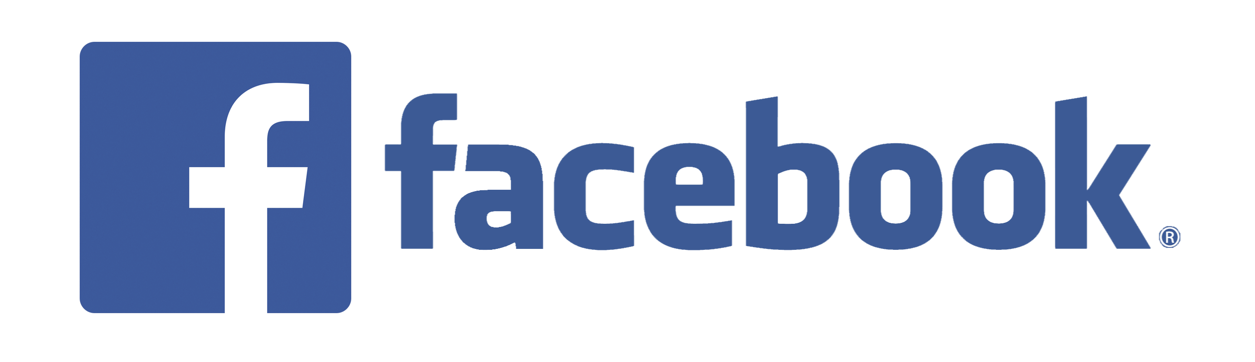
Friday, 1 May 2015
How to Shut Down Windows 8 or Windows 8.1 In Just One Click
wonkynerd
19:40
Fortunately, there’s an easy way to put the shutdown and restart functions just one click away from the desktop and Start screen. Just create shortcuts for both actions using the following steps:
- Navigate to the desktop.
- Right click on the desktop and select New -> Shortcut. A shortcut menu appears.
- Enter shutdown /s /t 0 (that’s a zero) in the location box and hit Next.
- Enter a name for the shortcut and click Finish. A new shortcut will appear on your desktop.
- Right click on the shortcut and select Properties. A dialog box appears.
- Click Change Icon under the Shortcut tab then Click Ok in warning box that says shutdown.exe contains no icons.
- Select an Icon from the list of available images Click Ok twice (once to close the Change Icon window and once to close Properties window). Your shortcut will now have an icon.
- Right click the shortcut and select Pin to Start. The shutdown icon will now appear on your Start screen.
- Drag the shutdown icon to a prominent place on your Start screen. We recommend putting it in the first column to the left so you will always see it.
- Right click the icon and select Pin to Taskbar if you want the shortcut to live on your desktop’s taskbar as well.
- Repeat the previous steps to create a Restart button. Use the command “shutdown /r /t 0″ in the location field.
Thank you guys for visiting imRohit46.blogspot.com
Please Subscribe to my Youtube channel imRohit46
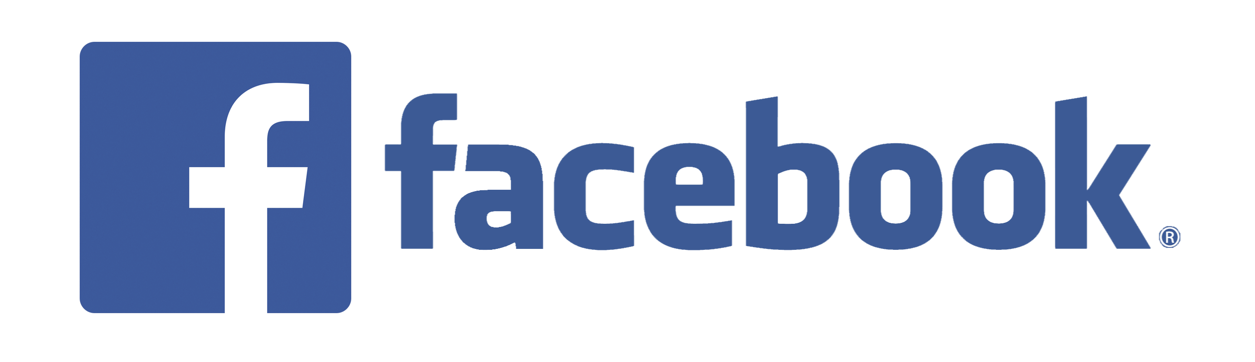
Subscribe to:
Comments (Atom)